One of the options to load firmware on a new Castles device is to use the manufacturer’s Windows Loader tool for Windows versions 7 to 10.
There are two versions of Loader.exe, one for MP200 and the other for Vega3000 devices. Both can be found in the attached Castles_Loader.zip file.
On Windows, double click on Loader.exe to begin the loading application.
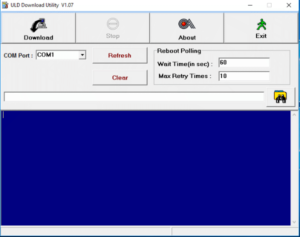
You will also have to place the MP200 or Vega3000 into download mode and connect it using a USB-A to micro-USB cable to your PC.
On the device, exit any application that is running and enter the Program Manager screen.
Press 0 for System Menu, then 1 for Download AP and finally 1 to reach the Download EX screen. The device will show “Waiting file..”. You can leave the device in this state and return to Loader.exe.
Back in Loader, click Refresh to have COM Port: show the connected COM port for the MP200 or Vega3000.
If you don’t see any COM port being shown, the device you’re using might not be set up for USB download. Read more about how to do this here.
With Loader opened, click on the “folder and binoculars” icon on the center right of the window to select a file.
Loader.exe uses .mci and .mmci (multiple mci) file types to load.
Once selected, click Download to start the process.