If you have multiple MP200 devices you have to load, you can either use capload with a multi-USB hub on a Mac or PC or you can use the USB stick + OTG cable method.
In order to use the USB stick method, you will need a USB 2.0 drive that is big enough to accommodate the files to load (around 150Mb). Please format this USB stick as a FAT32 drive to use it for loading.
You will also need a powered OTG cable. The specific cable is called a Micro USB Male To USB Female Host OTG Cable + USB Power Cable Y Splitter, and these can be purchased directly from Amazon UK and US.

Download the attached file and unzip it to see the /vxupdate folder. Move this entire folder across to the USB stick.
Once done copying, you will see the vxupdate folder at the top level of the USB drive. Eject the drive.
Plug the USB-A plug (the larger one) into a USB charger or your Mac or PC to provide power for the download process.
Plug the USB stick into the USB-A socket and connect the micro-USB plug to the USB port on the left side of the MP200.
On the MP200, go to Program Manager (you may have to exit the application running on the device) and press 0 and 4 for Sys Settings. Press 2 for Next Page and you will see Set USB Host at the top of this list.
Please change Set USB Host to Y by pressing the green key and the up or down key to change the value to Y. Press green to confirm.
Press the red key to return to Program Manager, then press 0 then 1 then 2 to load from the USB stick.
This process can take up to 14 minutes to complete if there is a firmware update included. If just the application is being loaded, expect the process to take less than two minutes.
Once complete, you will see the Press Any Key prompt. The device will restart and the Kinetic Go application will launch.