To begin loading an MP200 with the Kinetic Smart payment application, please ask your payment provider for the software download that usually has a name similar to:
kinetic_[acquirer-name]-1.x.x.zip
When you unzip the file, you will have the following folders to work with:
mp200/0-loader
mp200/1-firmware
mp200/2-kinetic_go
Let’s start with 0-loader as this contains the loading application you’ll need to use to download everything to the MP200 device.
Loader.exe is the application you want to use if you need to load firmware as well as the application. Read more about how to set up Loader.exe here.
Also make sure your MP200 is set up to download by following the instructions here.
Once Loader is running and your MP200 is in “Waiting file…” mode, use the binoculars icon to point to this file:
mp200/1-firmware/load.mmci
The firmware download will now begin. This can take up to 12 minutes to complete. There is a possibility that the download will fail in Loader.exe while the device is showing “Verifying”. This is confusing but as long as the device continues past Verifying successfully and reboots (regardless of what Loader says), the device can be considered to have loaded properly.
Next point Loader.exe to the following file:
mp200/2-kinetic_go/load.mmci
This is a faster process than for firmware and is also the last step to complete before you can run the application.
Once done, the MP200 will restart and Kinetic Go will be launched.