For the most seamless customer experience with the devices, it is best to set kinetic_go_updater as the default application in the Castles Program Manager. This should be done by default, but in the event that this is not the case you can follow the instructions below to set this.
To set the kinetic_go_updater application to run automatically when the device starts up, exit the payment application (Manager Menu->Exit) into Program Manager.
Here you will see a few applications listed, with kinetic_go_udpater at the top as:
1. kinetic_go_updater
2. kinetic_go
Press the 1 key for 1: DefSel. This has now made kinetic_go_updater the default application and will start automatically when the device is powered on.
You can now press the green key to run kinetic_go_updater and return to the payment application.